Once you have created an item in your FirstAgenda Prepare meeting, you can add attachments.
If you are not already on the agenda item, enter the item by clicking on Meetings, select your meeting and finally the agenda item where you want to add an attachment. Now you are ready to add attachments.
How to attach an attachment
- Click on the Attachment field with the "blue cloud", which you will find under the content of the item
- A pathfinder opens where you can find the documents to be attached
- Select your document (s) via the path finder. It is possible to multi-upload attachments by selecting multiple documents at the same time
- The attachment of attachments is saved automatically
Important: Max file size per document is 600 MB
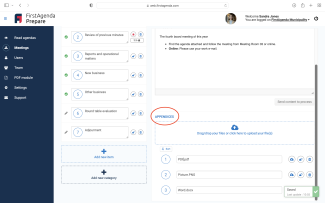
After uploading, you can also change the order of the attachments. To do this, hold down the left mouse button on the attachment you want to move either up or down. When the location of the document is correct, you can change the numbering of the documents in the number field.
- Click on the blue padlock if you want the document to be available only to committee members (not necessary if the item is already closed).
- You can delete an attachment by clicking on the trash can icon on the far right of the attachment.
When you have finished creating content for the item and uploading attachments, you can navigate to create new items by clicking on the blue +, under your pre-created agenda items.
