How to create a meeting:
- Click on Meetings in the left menu
- Click on Create new meeting at the far right
Image

- Now you see a new screen where you enter information about the meeting, such as team, name, date, and time.
If you want to set up a new team for your meeting, click Team in the left menu.
- Further you should decide whether the meeting should be open or closed. If you do not close the meeting (do not click on the blue lock),
Image

the meeting will be accessible to all members of the organisation (presuppose that the team is ope
Image
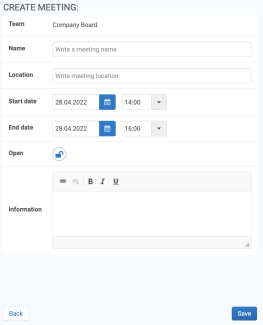
- After entering click Save
The meeting information you have entered will be displayed on the meeting front page. The meeting participant will see the information when he or she accesses the specific meeting in FirstAgenda Prepare.
In the information field, you can enter details that you want to make the participants pay particular attention to.
Create agenda items
After you have created the meeting, you are ready to create agenda items for the meeting. See here how to add agenda items
