If you are using a team with integration, make the changes on the agenda in your DMS, and follow the normal release procedure, then the changed agenda will be transferred to FirstAgenda Prepare.
Below, you can read how to make changes in meetings you have created manually in FirstAgenda Prepare.
How to make changes in a released agenda:
- Click on Meetings in the left menu, then select the meeting you want to edit
- Click the arrow in the Released Version column next to the meeting you want to change
Image
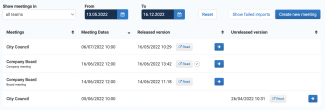
- Here you get an overview of the meeting. You can now change the settings for closed items, add an additional participant or turn on Approval without having to release the meeting again
- Press the Edit content button if you want to make changes to the items or the meeting master data
Image
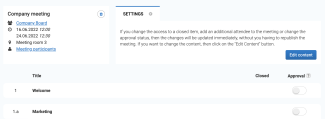
- Once you have made changes, changes must be processed, and as soon as the process is completed, you can release the meeting again
- Click Go to release
Image
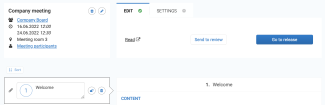
- Click Release to release the meeting
Image

Changing the meeting title, date, or information
- If you want to change the meetings master data (time, date, info, and so on), click the pen-icon
Image
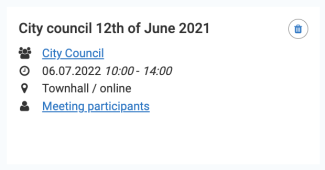
- When the meeting is processed, you release it, and now the meeting data has been changed
Remember: When you release the meeting the "old version" will be replaced by the new version, that you just made changes in.
