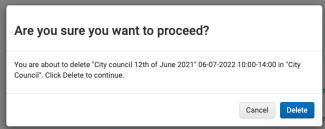Carefully consider before deleting an agenda as it will disappear completely from FirstAgenda Prepare after your deletion. If you just need to make a change, make the change and release it. The new version will replace the old one, and meeting participants will not lose notes and highlights. Of course, situations may arise where the most important thing is to delete the agenda / minutes immediately. Read how below:
IMPORTANT! If you have deleted a meeting by mistake, it is NOT possible to restore the meeting again.
HOW TO DELETE A MEETING CREATED IN PREPARE:
- Select Meetings in the left menu
- Find the meeting you want to delete in the meeting overview
- If you have 2 versions of the meeting, then you can delete one without deleting the other
- If you want to delete the released version of meeting, then click the arrow in the Released version column
- If you want to delete the unreleased version of meeting then click on the arrow in the unreleased version column
Image
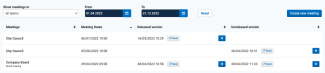
- Click on the blue trash can at the top right of the meeting information box
Image

- Click Delete to delete this version of the meeting
Image