How to remove users from a sensitive case
Generally, if a meeting participant is attached to a team, they have access to all agendas and minutes within that team. In other words, the meeting participant can see both open and closed items in all agendas and minutes.
There can be a need to go through personal details or confidential documents that only certain team members can see. In such situations, the agenda producer can go into the individual agenda items and remove the users who may not have access to the case.
Users can be removed from the closed items both in published and unpublished agendas and minutes.
Remove users from a closed item - team with DMS integration
- Go to Meetings in the left menu bar
- Find the relevant agenda with a closed item and click on the blue arrow to the right
- On the detailed agenda overview, you must scroll down to the closed item from which you wish to remove users. The closed item can be recognised by the closed lock next to it
- Go to the User icon and remove the tick next to the users who may not have access to the item
Image
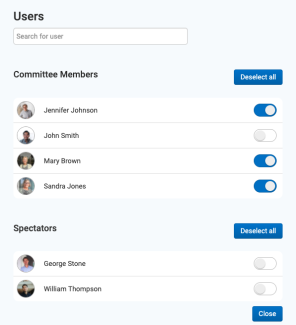
Remember, only the closed items will be inaccessible to the users you have removed.
- Click Close to save your changes
