How to download extracts of user rights and logs
If you are an administrator in FirstAgenda Prepare, you can download lists of user rights and other logs. This can, among other things, give you an overview of which users have access to closed items (protected materials), and who has logged in to FirstAgenda Prepare in the last 30 days. Read more below.
Note: You need to be an administrator in FirstAgenda Prepare to access those logs.
List of user access
Shows a list of all the teams, and the users in your organisation who are registered. This log also shows which rights the users have in the team (agenda producer, reviewer, etc.), the user’s name, work email, personal email, username, user rights, and if they are primary or secondary approvers.
List of all users
This list gives you an overview of all users in your organisation and also contains the users’ names, emails, and phone numbers.
List of admin users
Shows a list of all administrators in the organization. The list contains the administrators’ full names and emails.
List of logins for the past 30 days
This shows you a list of the users’ logins within the last 30 days. This includes login date, the users’ emails, and an overview of failed logins. You can also see if the user needs to change their password if they have been blocked, and when they last changed their password.
If the user is blocked, they need to change their password to be unblocked. You can read more about this in this article: What do I do if my user is blocked?
Accessed material
This list provides an overview of all users who have accessed items in all committees within the last 30+ days.
Team grant and revoke log
Shows a list of users, who have been added or removed from a team, and when this has been done.
Where can I download the logs?
Only administrators can download the above logs. You find the logs by clicking on “Settings” in the left menu, then scrolling to the bottom of the page.
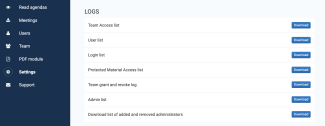
Note:
The logs will be downloaded as .cvs files. If you choose to open those files in Excel, you might encounter problems with displaying special symbols, such as "æøå". This is a problem with Excel, for which we are waiting for a solution from Microsoft.
