Yes, by using the function “Extra member”. This function makes it possible for a user to participate in meetings without being an actual team member. An “Extra member” will participate on equal terms with the other team members and can share comments, take notes, highlight, and see attached material related to all the meetings the user has access to.
How to add an extra member to a meeting
- Sign in to FirstAgenda as agenda producer via a web browser
- Click “Meetings” in the left side menu and select the current meeting by clicking the arrow to the right
- Click “Meeting participants” in the top right next to the meeting information
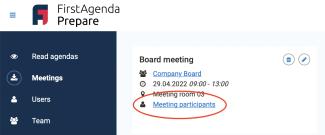
- An overview with a list of the meeting participants is visible to the left. On the right side you can search for users* which will participate in the meeting as “Extra member”
- Select the checkbox next to the user that is supposed to participate
- The user/Extra member is now visible from the list of meeting participants to the left
- The Extra member can sign in and has access to the meeting on equal terms with the team members
- Save the list by clicking “Close” in the bottom
Now you have added an Extra member to the meeting. You can always remove the Extra member again by opening the list and remove the check mark.
NOTE:
- Agendas created manually in FirstAgenda need to be processed again after the Extra member has been added.
* the list of users added as Extra members to the meeting includes all users in the organisation – except the users already associated with the meeting or those who are team members/Extra members. If you e.g. want to invite an external/outside participant to a specific meeting he/she needs to create a FirstAgenda user. You can attach the user to the meeting although he/she has not accepted the invitation to FirstAgenda.
