It is only possible to edit your user profile through the FirstAgenda web version.
It is important that your information is correct - especially your email address and your mobile number, which you will need if you forget your password.
How to edit your user profile
- Log in to web.firstagenda.com
- Click on your initials in the top right corner
- You will now be directed to the user-administration site where you can make a number of changes in settings. The settings are divided into three tabs in the left menu
- Click on the tab under which you want to edit the settings
Image
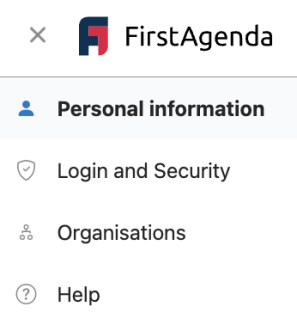
- For example, if you want to edit the ‘Personal informations’, click on it in the left menu
- Then click on ‘Edit’ in the field you want to edit
Image
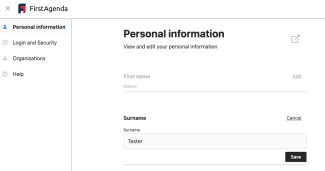
- Remember to click on ‘Save’
WHAT YOU CAN CHANGE IN YOUR USER PROFILE
Personal information
- Profile picture
- You can add, change or delete your profile picture
- Name and last name
- Language
- The language you select here will be the language FirstAgenda is translated into in the web version. You can choose between Danish, Norwegian, Swedish and English
- If you want to change the language in your FirstAgenda Prepare app, you can see how to do it on Apple's website: How to set language on your iPad
- Timezone
Login and safety
- Username
- Password
- You can easily change your password if you are not satisfied with the one you have. See How to change your password
- E-mail
- It’s important that your private e-mail address is registered correctly, as it is this e-mail address that will be sent an email,, if you forget your password
- If you want to change your work email for the organisation, you must contact an administrator
- Two-factor authentication
- Here you can switch on whether you want to use two-factor authentication every time you log in to FirstAgenda Prepare. This will therefor apply to all organisations of which you are a member
- Mobile number
- When passwords are changed, an SMS code is sent to this mobile number. Check that the number is registered correctly
Organisations
Here, you can see which organisations you have access to in FirstAgenda Prepare.
Help
Under help, you will get directed to sour supportsite, where you will find a large number of support articles that will help you if you encounter any challenges or have any questions.
