How to show documents in full screen
Learn how to view full-screen documents via web and iPad. In full screen, you can use both the comments and highlighting functions.
Web
Whenever you have an item or attachment open, you can click the small cross in the top-left corner by the Prepare logo to expand the reading area.
- Click the small black "cross" in the top-left corner by the Prepare logo to collapse the left menu and thus provide more reading area
- Click the icon with the three lines to expand the left menu again.
The left menu is expanded:
Image
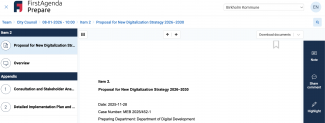
The left menu is collapsed:
Image
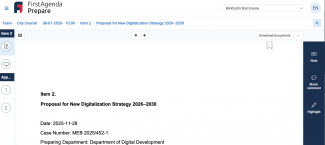
Note: In the web version, you can also get a full screen view by clicking on the PDF link on the right side. Note that your comments and highlighting is not saved in FirstAgenda if you use the PDF view in the web version.
iPad
- Select the document to be displayed in full screen
- Touch the expand-icon at the top left of the bell to see the document in full screen
Image
- Touch the icon again to return to normal view
Image
