Yes, you can search your agendas, minutes and attachments, both on iPad and on the Web.
You search by clicking on the small loop in the top right corner, both on the web and in the app.
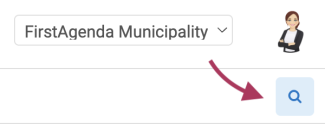
You can now enter a keyword and the search results will automatically be listed below.

When you start searching for a word, a list of keyword suggestions will appear. The keyword suggestions are selected based on the documents you have access to, and the suggestions appear as soon as you have entered at least three letters.
You also have various filtering options when you search.
How to filter your search
Click on the small filtering icon on the right side of the search field. The filtering options will now unfold.
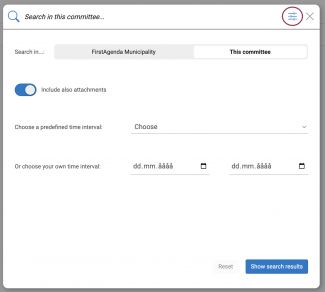
As you can see in the image above, under the search field you can choose how broadly you want to search in the system, for example whether you only want to search in the specific meeting or across the entire organization. The options vary depending on the level you are at when you perform the search.
It is also possible to exclude attachments from your search. You do this by toggling off the slider next to 'Include also attachments'. If attachments are included in the search, they will appear in the search list with the label 'Attachment'.
Choose time interval
It is also possible to narrow down your search by choosing a time interval. You can either:
- Choose a predefined time interval, or
- Choose your own time interval
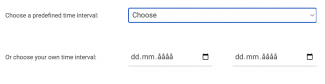
Note: You cannot choose a time interval if you are at the meeting, item, or document level. This is because the search is already concentrated on a specific date, namely the date the specific meeting is set to.
Then click on the "Show search result" button at the bottom right corner or on the filtering icon at the top right corner. Your search results will now be displayed.
In the meantime, you can keep track of the selected filters - they are displayed just below the search field. You can remove them one by one by clicking on the small cross next to them, or you can choose to remove all filters at once by clicking the "Reset all filters" button.

Note:
- All agendas and minutes from 2013 onwards can be searched in FirstAgenda Prepare. Minutes from before 2013 must be reloaded before they can be searched in FirstAgenda Prepare.
- You must be a member of the committees you want to search for documents in.
- You can search across committees and meetings in your organization. If you are a member of several organizations, select the organization you would like to apply to.
- You can search in PDFs and other documents but not in image files.
- Agendas and minutes must be released before it is possible to search for the documents
- The documents must be indexed before they are searchable. This may take up to a few days after the meeting is released.
