Below you will find two guides on how to register in FirstAgenda Prepare. The first guide is for you who do not already have a login to FirstAgenda Prepare, i.e. a completely new user. The second guide is for you who already have a user in FirstAgenda Prepare, but who needs to be added to a new organisation.
GUIDE 1
How to create a brand new user
1. An administrator will send you an invitation email. Click on the link in the email invitation
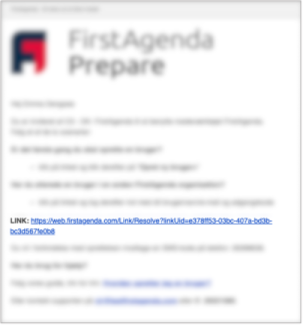
2. Enter the one-time code that will be sent to you on SMS
3. Enter the email or username without spaces that you wish to use (If you already have a user in FirstAgenda, we recommend that you use the same one)
4. Click ‘Continue’
5. Create a password
6. Click on ‘Create password’
7. You now have access to FirstAgenda Prepare
GUIDE 2
How to activate your user in a new organisation
1. An administrator will send you an invitation email. Click on the link in the email
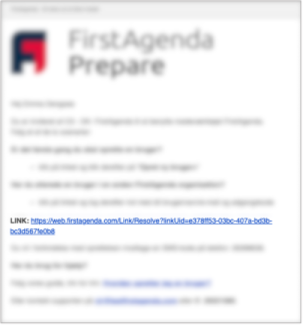
2. Enter the one-time code that will be sent to you on SMS
3. Click on ‘Add “Organisation” to user’
You now have access to a new organization and can switch between the different organizations at the top left corner.
Note
If your organization has decided that you should use two-factor login via a one-time SMS code, you will receive a one-time code via SMS as the final step in the login flow, which you need to enter. You will then be logged in.
Your organization may also have chosen that you use an authenticator app as the two-factor method. The first time you attempt to log in, you must set up the authenticator app before you can be logged in. Follow the on-screen guide or read this support article that explains how to proceed.
See how to switch between organizations here: How do I switch between organizations?
Did you not receiving an SMS code? See more here: Why don't I receive an SMS code?
