In Prepare, you can choose to receive notifications when something happens that you need to be aware of.
How to enable notifications
- Log in to the web version of FirstAgenda Prepare.
- Click on your initials/profile picture in the top right corner and select Notifications.
- Under the heading 'Want to receive notifications', click Edit
- Review your contact details and make sure they are correct. Toggle the switch for email and/or SMS depending on how you want to receive notifications. Then click Save.
You have now enabled notifications. You can then customize which notifications you want to receive and for which committees they apply.
How to customize your email notifications
- Click Edit in the top right corner.
You will now see a list of all your committees. For each committee, check the boxes for the notifications you want to receive. If you have many committees and are looking for a specific one, you can search for it in the search field at the top left.
You can choose to receive notifications about:
- New and updated agendas
- Sharing of comments
- Agendas ready for publishing/review
- New and updated agendas
Below is an example:
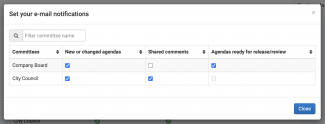
- Click Close once you’ve made your changes.
- Lastly, decide whether you want to receive an email notification when a new committee is created. Toggle the switch if you do.
Note
You configure your email notifications for the organization listed next to your name. If you are part of multiple organizations, you’ll need to adjust settings for each one individually if desired.
