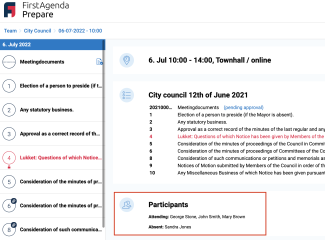It can be convenient to display both participating and absent users on the front page of the meeting. This will give a quick overview to all meeting participants.
How to add participants to the front page
- Click on 'Meetings' in the left side menu
Image
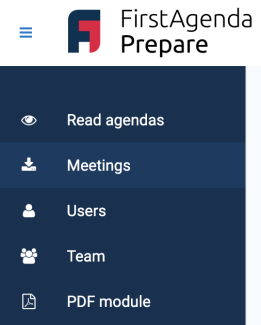
- Select the meeting you wish to add the participants to the front page of
- Next, click on 'Meeting participants
Image
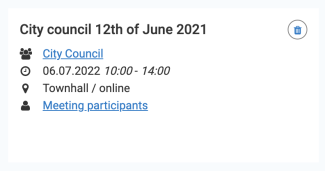
- Please mark the checkbox next to 'Add participants to front page'
Image
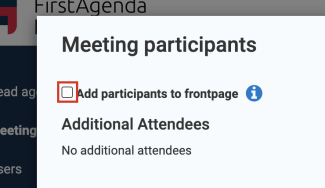
- Click on 'Add participants' to import all meeting participants
Image
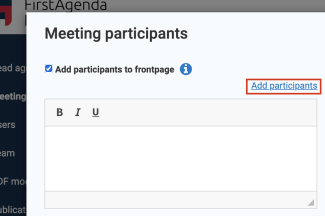
You can choose to use the participants list as it is or edit the text.
Edit the text and make it clear who is attending and who is absent
You can edit the imported participant names after you have clicked on 'Add participants'. This can make it clear who is participating, who is absent, who has declined the invitation and maybe who will participate online.
- Click in the text box and manually add new participants, if they were not a part of the import.
- Click in the text box and write e.g., 'Attending', 'Absent', 'Declined meeting', 'Online', etc. You can adjust to you specific needs. Use bold, italic, or underlined text.
Image
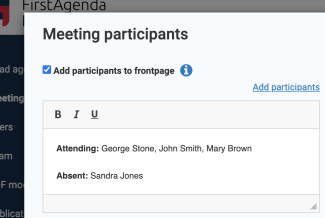
- Please remember to click 'Close' when you are done editing. Then the list is saved automatically.
Image
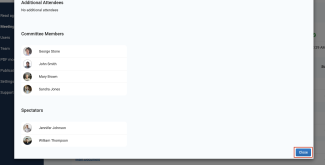
You have now added the meeting participants to the front page of the meeting as shown below.
Image