In some cases, it can be necessary to reset a user’s approval of an agenda/an agenda item, e.g. because of changes to the document. In those cases, the user’s approval is no longer valid, and the user needs to be notified that they should log in and give their approval again.
How to reset a user’s approval
- Log in to FirstAgenda Prepare
- Click on Meetings in the left navigation menu
- Select the agenda and click on the Settings tab
- Find the item with approval activated and click on the user icon
Image

- Tick the box next to the users who show the status “Approved xx/xx/xxxx”, which you want to reset
Image
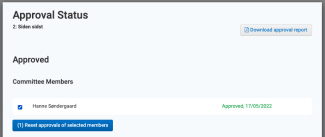
- Click on the button Reset approvals for selected members
- A dialog box comes up and asks if you want to reset for the selected users
- Click on Yes, reset approvals
You have now reset the user’s approval, and the user will receive an email telling them that they need to approve the agenda item.
