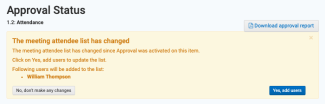When you activate approval for an agenda item, all the users with the title “team member” will automatically be assigned to approve all future agendas within the team that you have activated approval for (Note: only released agendas can be approved)
If a team member is not supposed to automatically approve all items from the meeting in the team you can assign the user with the title “Extra member” in the team. Or you can click the specific agenda item that is available for approval and deactivate approval for the team member. See how below.
Deactivate temporary approval for a committee member
The permission to approve can be temporarily deactivated if e.g. a team member is not able to participate in a specific meeting. In this situation, you are as an agenda producer supposed to go directly to the specific agenda item and switch off the approval function for the team members that are not supposed to approve after all. You find the setting for approval by clicking “Meetings” in the left sidebar and afterward find the specific meeting. When you click the user icon for the agenda item where approval is activated, you will be able to see the list “Approval status”. Here you can make changes.
In the example below “John Smith” is a team member and is supposed to approve the agenda item. If he for some reason is not meant to approve this specific meeting then he can be deactivated with the green settings button. The changes will apply immediately.
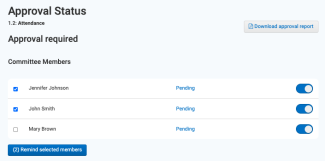
Allow new team members to approve meeting minutes
If you have created a new meeting and activated approval for an agenda item the new team member will not automatically be assigned to approve agenda items for that meeting (because the meeting was created before the team member had access). You need to click the specific agenda item and allow the new team member to approve the item.
New users will automatically be assigned approval status for all future meetings in the team, but meetings created before the users got access to the team, have to be assigned to the new users manually.