How to upload documents to "Extra material"
Remember you must be logged in as an agenda producer and be a member of the committee to which you want to upload Extra material.
- Click at Team in the left menu
- Select the team that you want to attach documents to
- Scroll down to the bottom of the page to Extra material here you will find the Folders and Files tabs
- On the Files tab, select a folder you want to upload documents to (if you do not select a folder, the documents are automatically added to "Root files"
Click somewhere inside the blue box for uploading documents or drag a document over the "box" (drag and drop).
You have now uploaded a document to Extra Material in the Committee. The files are now available to the meeting participant.
NB: No markings or notes can be made on documents contained in Other material.
The tab folders
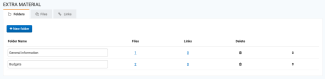
Decide if you want to create folders for your documents.
In the example above, the "General information" and "Budget" folders have been created. If you do not want to create a folder, documents you upload will automatically be placed in "Root files", which means that they will be located outside a folder.
You can easily change the order of the folders by holding down the mouse button on the up and down arrows at the far right and then moving them to the location you want.
The tab files
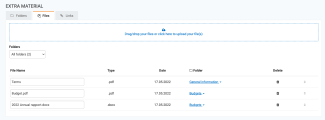
Here you can see an overview of all your uploaded files and which folders the files are stored in. If you want to upload documents in an existing folder, select the folder in the drop-down menu under Folders before uploading the documents.
If you do not select a folder before uploading, the documents are automatically placed in "Root files".
You can also easily change the file order within a folder - you do this by dragging the up and down arrows to the left of the list.
How to move a document to another folder
If you have accidentally put a document in the wrong folder, it can be easily moved:
On the "Files" tab, click the small arrow to the right of the folder name of the file
Then select the correct folder

Where do I find "Extra material"?
- See how here: Where can I find "Extra material"?
