You can add users to a team in two ways: under the user's profile and under the team.
1. Adding/removing users to a team under "Users"
- Click on Users in the left side menu
- Choose the user who you wish to add to your team.
- Scroll down to the section "Team" and click in "Edit" in the right side of the screen.
- Choose which teams, you want to add to the user or remove the user from.
- Decide if the user should have the rights of an agenda producer or whether they should be allowed to read unpublished agendas.
Image
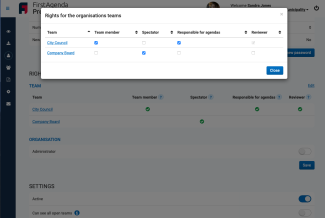
2. Adding/removing users to a team under "Teams"
- Click on Team in the left side menu
- Choose the team you want to attach the user or users to, or which team you want to exclude the user from.
- Click at the "Edit" button in the right side of the screen and choose the users who are attached to the team.
Image
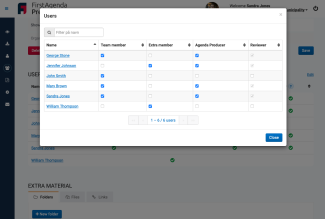
If you are adding multiple users to a team at once, it is easiest to use the second method, in which you add members via the Team menu.
About user access in open and closed teams
As a starting point, a user only has access to the teams in which the user is a member of in FirstAgenda. This applies to both open and closed teams.
It is also possible for the user to access open commands to which the user is not affiliated. This happens when the administrator activates the function Can see all open teams on the user.
This setting applies only to open teams and open meetings. Closed teams or closed items in open meetings can not be seen by the user when the setting is enabled.
