With two-factor login, you can further increase the security of using FirstAgenda Prepare. Read here to see how to enable the authenticator app as a two-factor method for your account.
You can enable two-factor authentication yourself under your security settings. When you activate two-factor authentication at the user level, it applies to all organizations you are a member of.
Here's how to do it
- Log in to web.firstagenda.com.
- Click on your initials in the top right corner and select Settings.
Image
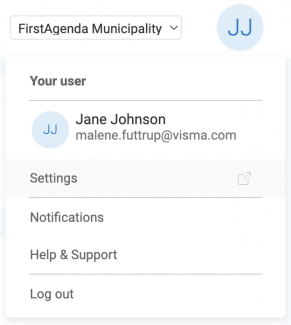
You will now be redirected to the user management page where you can make changes.
- Click on Login and Security in the left menu.
Image
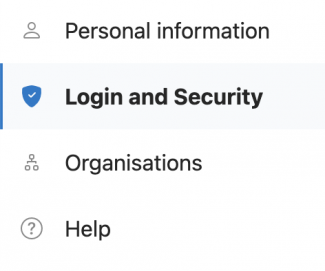
- Under the heading Two-Factor Authentication, click on Edit.
Image
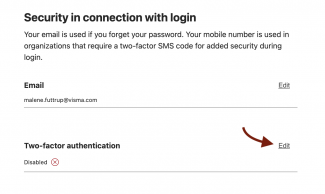
- Toggle the switch next to "Enable Two-Factor Authentication".
- Choose which method you want to use for two-factor login. Check the box for Authenticator App.
Image
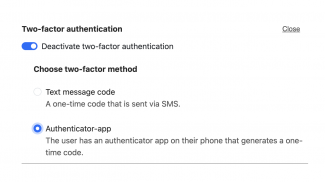
You have now enabled the authenticator app as your two-factor login method. The next time you log in to Prepare, you will need to set up the authenticator app.
Read here on how to set up the authenticator app during login.
