If a user loses access to their authenticator app, you as an administrator can reset the user’s authenticator setup so that they can configure it again.
Please note
Regardless of whether your organization has required the user to use the authenticator app for logging into Prepare, or if the user has enabled the feature themselves, you must reset the setup for the user in both cases for them to regain access.
How to reset a user’s authenticator setup
- Click on Users in the left menu of Prepare.
- Click on View status of all users in the top right corner. You will now be directed to the user organization. Search for the specific user and click on their name in the user list.
Image
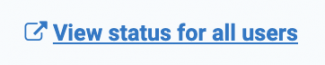
- Scroll down to the box titled Login.
- Click on Reset setup next to "Authenticator app".
- Click on Confirm.
The authenticator app has now been reset for the user.
The user will be logged out of Prepare. The next time they log in, they will be prompted with the setup flow for the authenticator app again and must configure it anew.
If the user is unsure how to proceed with the setup, you can provide them with this link.
