With two-factor login, you can further enhance the security of using FirstAgenda Prepare. Two-factor login can be enabled both at the user level, where each user can activate it for their own account, and at the organizational level.
If you are an administrator in FirstAgenda Prepare, you can enable two-factor authentication at the organizational level, applying it to all members of the organization.
How to enable two-factor authentication at the organizational level
- Log in to web.firstagenda.com.
- Click on Settings in the left menu.
- Under Organizations, click on Edit Organization in the top right corner.
You will now be directed to the administration page where you can make changes.
Image
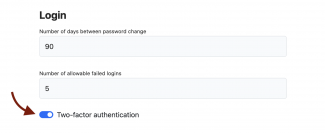
- Now select which method users should use for two-factor login by marking the desired option.
- Text message code: If you choose taxt message code, users will receive a one-time text message code every time they log in.
- Authenticator App: If you choose the authenticator app, the app will generate a one-time code that the user must enter every time they log in.
- Text message code: If you choose taxt message code, users will receive a one-time text message code every time they log in.
Image
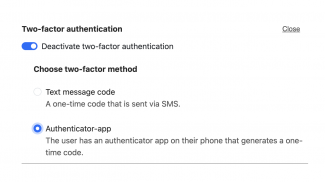
- Click on Save at the bottom of the page.
You have now enabled two-factor login for all meeting participants in the organization.
