If meeting participants should be able to download agendas which can be read while their iPad is offline, the Allow offline viewing function must be activated in a team. You must be the administrator in FirstAgenda to activate this function. The function is deactivated to begin with.
How to activate offline viewing in a team
- Log in to FirstAgenda via web.firstagenda.com
- Choose Teams in the left hand menu in the administration part of FirstAgenda.
- Choose the team in which the meeting participants should be able to read offline.
- Next to Allow offline, put a tick in the box.
- Click Save.
Image
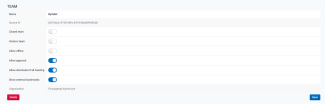
Meeting participants will now be able to download agendas and minutes when they are offline and will be able to read them once they have an internet connection.
Image

Note Offline viewing is currently not available for organisations which have chosen two-factor login.
