It can often be difficult to form an overview of who has canceled a meeting and who will take their place.
Fortunately, FirstAgenda Live has solved this in a simple and clear way. Watch here.
Get a quick overview
For each meeting you can see:
- Which members have canceled and the reason for this.
- Who will be called in instead.
- Status of the calls.
- You will find an overview of cancellations by clicking on the desired meeting and under Information in the left menu.
Image
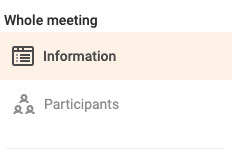
What does the colors mean?
- The cancellations that are in the meeting can be displayed with either a green, yellow or red color as shown below.
Image
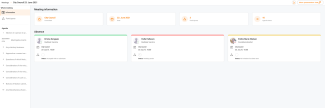
GREEN:
- If the meeting participant has a green color, it means that a substitute has been found or that it has been assessed that a substitute should not be used.
- The substitute can be found automatically or manually. Or it could be that "no use of substitute" has been selected.
YELLOW:
- The yellow color will appear if the automatic substitute flow is activated for the party and FirstAgenda Live is in the process of finding a substitute.
- If you would like to learn how to use automatic substitute flow, click here.
RED:
- If the meeting participant who has canceled is marked with a red color, then no solution has been found for the cancellation.
- A new substitute has neither been called nor has it been chosen that there is no need for a substitute. You must therefore either go to the meeting participant and switch on automatic substitute flow, manually select a substitute or choose not to use a substitute.
