If a new version of a meeting you have saved for offline use is released, the download button will switch back from green to blue
Image
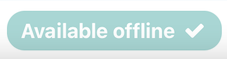
Image

If you are offline, the button will first switch from green to orange the moment you log in to FirstAgenda in online mode.
The blue "Download" button reminds you that your downloaded agenda is outdated and you need to download it again.
How to download the latest version of a meeting:
- Press the blue "Offline" button in the lower right corner. You must be at the front of the meeting to see the blue download button
- Tap "Make available offline"
Image

- It will now start downloading the latest version of the meeting
Your offline agenda is now updated.
