You have three options to get an overview of your notes and shared comments. See more below.
The overview
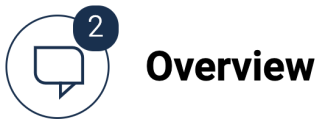
- Presents all your notes and shared comments on the agenda item gathered in one list.
The thumbnail overview

- Shows you on which pages in the document you have created your highligths, notes, and shared comments
Full screen overview (Web)

- Shows notes, shared comments, bookmarks, and highlights in full screen. Please note that this function is only available at https://web.firstagenda.com
See how you get an overview of notes, shared comments, and highlights on iPad here
The overview
You will find the overview on every item in the agenda. If there is notes or shared comments saved it will be shown by a notification icon showing the number of notes and shared comments saved for this item.
- Click on the button Overview in the left sidemenu and get an overview of your notes and shared comments for the agenda item
- Click at the Note button, to see your saved notes
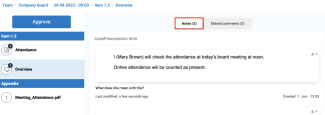
- Click at the Shared comments, to see your comments
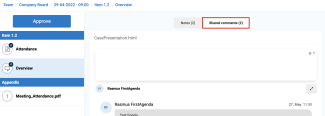
Thumbnail overview
The thumbnail gives an overview of all the pages of an agenda. Here you can get a quick overview of what pages in a document you have created your notes and markings on.
Markings and highlights appear as an blue pencil icon:

Notes appear as an blue note icon:

Shared comments appear as an blue comment icon:

Bookmarks appear as an blue bookmark icon:

How to find the thumbnail overview
- Go to an item in an agenda or minutes
- Press the small table icon in the top of the screen

- A new window will appear where you can see an overview of your notes, comments, highlights, and bookmarks. Click on one of the pages in the thumbnail overview to go to the page
iPad
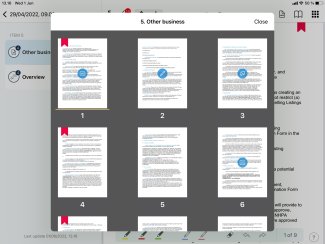
Web

Please note: In the web version of FirstAgenda it is possible to sort the thumbnail overview according to "notes", "shared comments", "highlights", and "bookmarks".
Full screen overview
- Learn how to open full screen overview here: Can I see appendices in full screen?
