By using the highlight tool in FirstAgenda, you can draw and highlight the parts of a text you want. Note that what you highlight is personal and cannot be shared with others.
How to create highlights:
iPad:
- Enter the point in a meeting where you want to make a selection
- At the bottom of the screen you will find the Selection tool
Image

- Touch the color you want to make a selection with
- Make your drawing or strokes by drawing on the screen with your finger
- The creations are saved automatically. Click on the same color you have selected to exit the function again.
Web:
- Enter the point in a meeting where you want to make a selection
- Bring up the selection tool by left-clicking on the page and selecting the pencil icon
Image
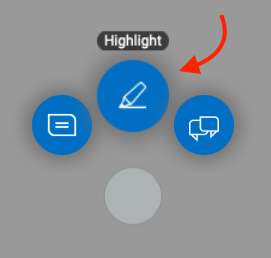
- Click on the color you want to make a selection with
Image

- Make your drawing or strokes by drawing on the screen with the mouse
- Click the check box to save
Tip for Web: How to create straight highlights
Choose a color to make highlights with and hold down "shift" while drawing. Now you have made a straight line! Please note that this feature is not available on iPad.
