As an administrator and agenda organizer, you have the ability to change a user's username in your organization.
Here's how to change a user's username:
- Click on Users in the left menu in Prepare.
- Click on the user whose username you want to change.
- Click on Edit next to Login.
Image
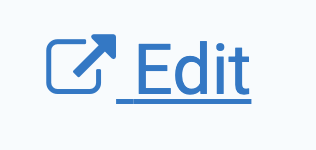
- You will now be redirected to the user administration page, where you can modify various user details.
Image
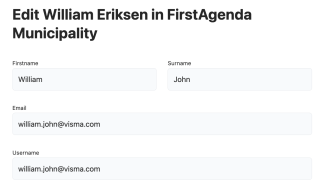
- To change the username, simply click in the field and enter the new username.
Image

- Remember to click Save once you've made your changes.
Image
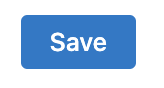
Please note that the next time the user logs into FirstAgenda Prepare, they will need to use the new username.
