Here's how to deactivate multiple users at once
- Log in to web.firstagenda.com.
- Click on 'Users' in the left menu under Prepare.
Image
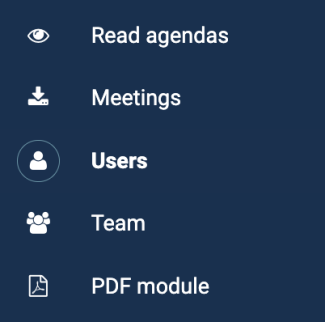
- Click on 'View status of all users' in the upper right corner.
Image
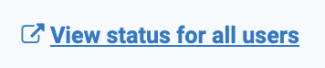
- You will now be redirected to user administration, where you will see a list of all users.
Image
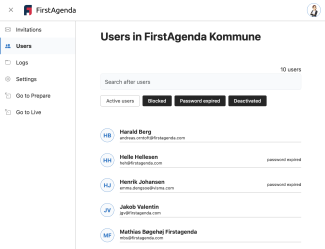
- Click on the initials next to the users you want to deactivate, and they will be marked with a blue checkmark. You can mark as many users as you want to deactivate at once.
- A blue box will appear at the bottom of the screen. Here, click on 'Deactivate'.
Image
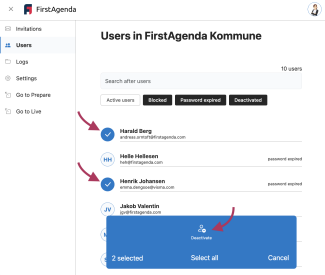
All the users you have marked will now be deactivated. You can find them under the 'Deactivated' tab below the search field.
