HOW TO DEACTIVATE A USER
- Click Attendees in the left side menu
Image
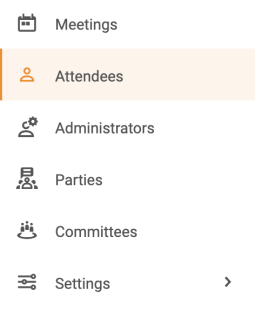
- Click on the user from the list you wish to deactivate
Image
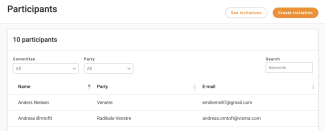
- Scroll down to the bottom of the page and click on 'Edit user data'
Image
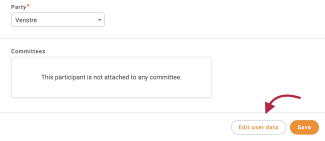
- You will now be redirected to the user administration page. Scroll down to the bottom of the page and click the 'Deactivate User' button
Image
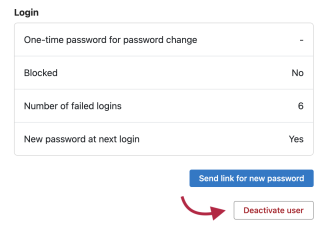
The user is now disabled. When the user is deactivated, the user will no longer have access to FirstAgenda Live.
Note: When the user is deactivated, they are not completely deleted from the system and can still be found under the 'Deactivated' tab in the user administration. You can therefore activate the user again, and the user's data will thus not have been lost.
Click here if you want to completely delete a user from FirstAgenda.
