If you want your meetings to be automatically deleted after a specific number of days, FirstAgenda Prepare has an option called "Automatic agenda deletion".
The option to use this function is not automatically enabled, and if you wish to enable automatic deletion of meetings, you need to contact our support department, which can activate the function for you.
Once the function is activated, you can turn on Automatic agenda deletion and then choose the number of days to wait after the meeting's end time before it is automatically deleted.
Please note that when the meeting is deleted, everything in the meeting, including the participants' preparations, will be deleted.
This is how automatic meeting deletion is activated
- From the front page of FirstAgenda Prepare, click on "Team" in the left menu.
- Then click on the team where you want to set up Automatic deletion of meetings.
- Click on the slider next to "Automatic agenda deletion" so it turns blue.
- Now, enter the number of days to wait after the meeting's time before the meeting is automatically deleted.
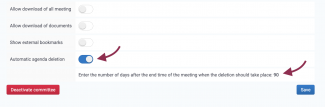
- Finally, click on "Save" to save the setting.
Please note
Once the "Automatic meeting deletion" function is activated, historical meetings will also be deleted.
This means that if you, for example, have a meeting in the committee from 01/01-22 and activate the "Automatic agenda deletion" function from today's date, the meeting from 01/01-22 will be deleted during the next deletion process.
