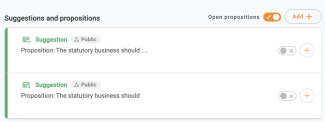It is easy to duplicate an entire paragraph or copy parts of a suggestion. This way, you can create a new one much easier and faster.
STEP-BY-STEP GUIDE:
Follow the guide below to learn how to use the snippet tool for FirstAgenda Live and simplify your work.
- Start by highlighting the paragraph in the existing suggestion or proposition. If you are using the web version of FirstAgenda Live, this is done with the mouse, and if you use an iPad, you simply use your finger.
Image
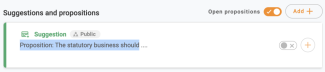
- Above the highlighted text, a box with the two options: "Proposition" and "Suggestion" will appear.
Image
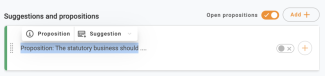
- Please click on "Suggestion".
- Different types of suggestions will now appear. Please select if you wish to make another "Suggestion", an "Amendment", an "Additional proposition", or an "Alternative suggestion".
Image

- Your suggestion has been added to the process.
Image
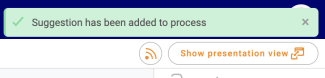
- You can choose to leave the suggestion as is, edit it, or add elements if needed.
Image