How to approve a report
For example, when a political meeting or a board meeting is over, you as a meeting participant must approve the decisions made at the meeting. Usually this is done using a physical signature sheet that is sent around for signing the meeting participants.
But it can also be done with a single click on the Approve button in FirstAgenda Prepare. See below how.
- Log on to FirstAgenda Prepare
- Go to the front of the meeting, which contains the point where you approve the entire minutes. It is easy to see which point you need to approve as it is marked with a blue icon
- Click on the point with the blue icon
Image
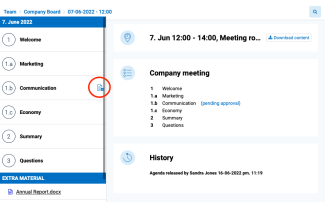
- Click Approve
Image
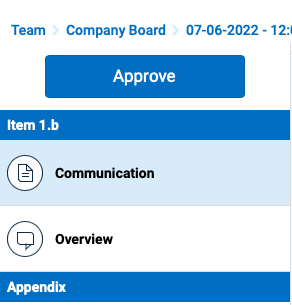
- Click Approve for final approval
Image
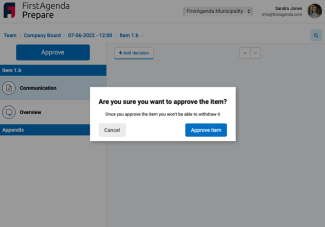
The minutes have now been approved, and the button has changed color to green with the text "Approved". If you click on Approved, you can see the time when you submitted your approval.
Image
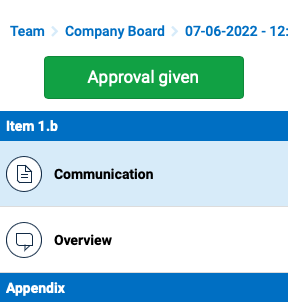
Info: if you have approved a report by mistake, or if you want to cancel an approval, you must contact the agenda collector for the committee.
