You can make notes to main documents and appendices in an agenda. Your notes can be seen in the main document or the appendix but also in the overview of notes. Your notes are personal and can only be seen by you, but it is also possible for you to share them with others.
Here's how to create a note on an ipad:
- Choose a main document or an appendix
- Hold your finger down on the screen
- Slide your finger up to icon for notes
- Write a note in the text field and touch the blue checkmark to save
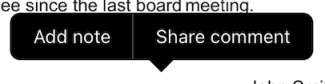
Once you have saved the note:
- A small note icon will now appear on the document, where you created the note.
By holding your finger on the icon, you can drag it into the margin or move it around the page and place it where you want.
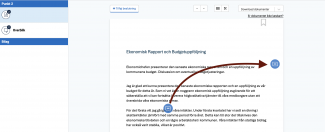
How to create a note on web:
- Select your main document or an appendix
- Click 'Note' in the right menu
- You can now give your note a title (optional) and then write your note
- Once you have written your note, click 'Create note' to save
- You can place your note in the document if you wish to place the note next to a specific piece of text
- Click 'Place note' and select the spot on the document where the note should be.By holding the mouse down on the icon, you can drag it out into the margin or move it around the page and place it where you want.
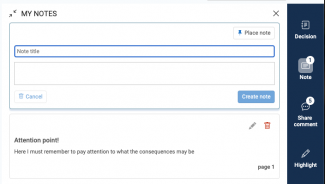
Note: Notes are personal and cannot be shared with others. If you still wish to share your note in a shared comment, you must copy the text and create a shared comment.
Note: You can see notes across meetings – meaning if you have an item that reappears in two different committees, you can see it in both committees, if this is enabled for your organization.
