You can choose to activate two-factor login for your user so that you must log in with both your password and an SMS code sent to you every time you log in to FirstAgenda Prepare. When you activate two-factor authentication at the user level, it applies to all the organizations you are a member of.
Here's how to activate two-factor login:
- Log in to web.firstagenda.com / web.firstagenda.eu
- Click on your initials in the upper right corner and select "Edit Profile."
- You will now be redirected to the user administration page where you can make your changes.
- Click on "Login and Security" in the left menu.
Image
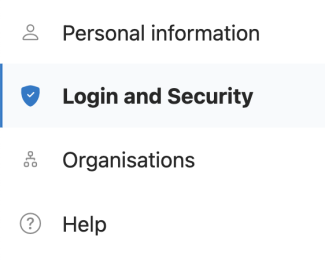
- Click on "Change" next to "Two-Factor Authentication" and activate two-factor login.
Image
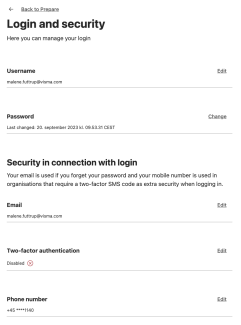
- Then click "Close."
Image

- You have now activated two-factor login at the user level.
If you ever want to deactivate two-factor login, the procedure is the same. You simply turn off the toggle switch under two-factor authentication.
Please note: If your organization has chosen to enable two-factor login at the organization level, you cannot deactivate it for that specific organization.
