Yes, instead of showing all the names of the members you have shared comments within the list, you can rename the conversation to, for example, "The Board" or what is relevant for you. This way you can quickly choose the group of members you often share comments with the team.
Note: All team members in the conversation can rename the group conversation.
How to rename a group conversation
Web
- Login via https://web.firstagenda.com
- Find a meeting in a team with previous conversations
- Start a new shared comment and click the pencil to the right of the conversation you want to rename
Image
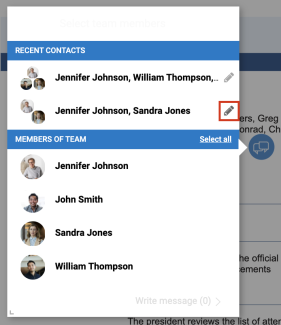
- Enter the name you want to rename the conversation to - for example "The Board"
Image
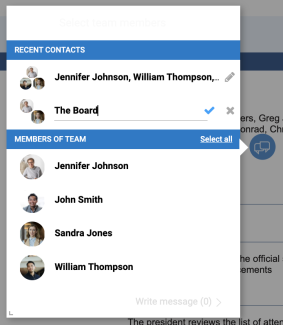
- Click on the blue checkmark to save the name
Image

You have now renamed the group conversation.
Remember: You can always change the name of the group conversation again by clicking at the pencil icon.
iPad
- Find a meeting in a team with previous conversations
- Start a new shared comment and click the info-icon to the right of the conversation you want to rename
Image
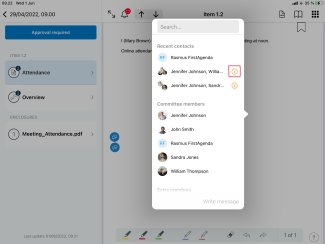
- Enter the name you want to rename the conversation to - for example "The Board"
Image
- Click on the blue enter button in the iPad keyboard to save
You have now renamed the conversation.
Remember: You can always change the name of the group by clicking the info icon.
