This article describes how you release an agenda in a team with DMS integration. Click here to read about how to release an agenda created manually in FirstAgenda
After you publish your agenda in your DMS system, then make sure to release it in FirstAgenda, so the agenda will be available for the meeting participants in FirstAgenda. Usually it takes about 15 minutes after the release in your DMS system until the agenda is ready in FirstAgenda. You can be notified when the agenda is ready.
Note: If you have released a meeting to a new team, you must be enrolled in the team as the agenda producer before you can see the meeting in the meeting list.
How to release agendas in FirstAgenda - with DMS integration
- Click at Meetings in the left menu
- Click the orange arrow on the agenda, you want to release

(if you have uploaded an agenda that is older than 14 days, remember to customize the data fields at the top of the page)
- You will now see a detailed agenda list, where you can see if your agenda is ready for release.
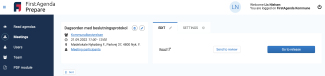
- If there is a green tick on both Files and Processing your agenda is ready for release
- Click on the orange Release button.
- The release page appears
- When you release an agenda, you have the option to add a comment that will be sent to the meeting participants as both an email notification and possibly an SMS.
- For example, an important message to committee members with a reminder that the meeting will be held in a different room than usual.
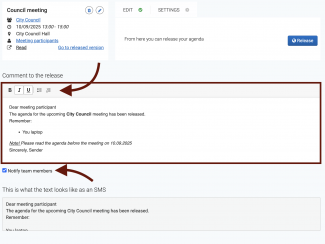
- You can format the text in your comment to make it more organized. For example, you can use:
- Bold
- Italics
- Underline
Bullet points
This makes it easier to highlight important information for participants.
If you do not want the committee members to be notified of the agenda's release, remember to uncheck "Notify committee members."
- First by clicking on Release the agenda is available to the teams members and those will receive the notification.
