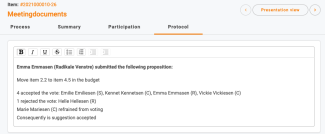How to start a vote
- Click on the meeting and the specific item on the agenda where you want to start a vote.
- Click on the round circle with a plus symbol based on the setting/proposal to be sent for voting.
Image
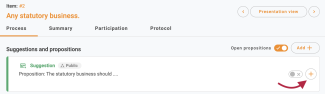
- Now the setting enters a separate voting box at the bottom of your screen. If it's possible for the meeting participant to cast a blank vote, activate the "Blank vote" toggle. When you're ready to start the voting, click the green "Start voting" button.
Image
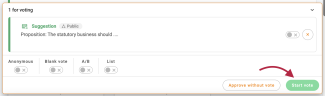
Now all meeting participants have the opportunity to cast a vote on their iPad or PC.
- You will now have an overview of your vote, where you can see the proposal being voted on and which meeting participants can vote. When it's not an anonymous vote, you have the option to vote on behalf of the meeting participants.
- Once all meeting participants have cast their votes, you can click Do not accept or Accept. Now the result will be displayed for the meeting participant and on the big screen.
Image
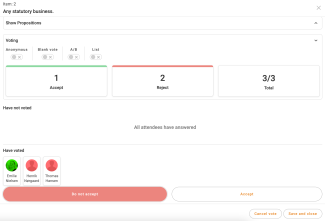
- Click "Save and close" to end the voting.
Note: The voting result will be displayed on the big screen until you click 'Save and close'. The result will then be shown in the automatically generated minutes and on the meeting participants' own screen.
When the voting is finished:
- On the overview of the matter, you can now see the voting.
Image
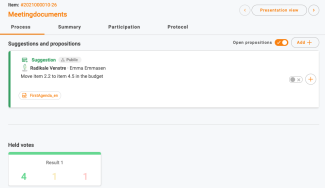
- The voting is also recorded in the Protocol
Image