To set up the integration between Management and Live, the following must be used from Management for the setup:
- URL
- ClientID
- ClientSecret
- Identity Server URL
You can get all information from your contact person at FirstAgenda during implementation
How to set up the integration
- Tap on Settings in the left menu
- Then tap on Organization Settings
- Then tap Integrations
- Tap Add +
Image
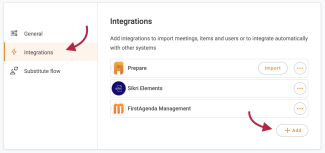
- Then select FirstAgenda Management
Image
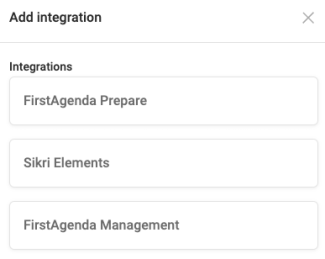
- Now paste the URL, Client ID, Client Secret and Identity Server URL from FirstAgenda Management and press Save
Image
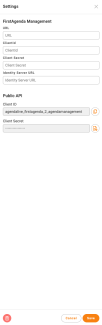
- Pass on the Client ID and Client Secret under Public ID to your contact person at FirstAgenda so that it can be set up in Management
Image
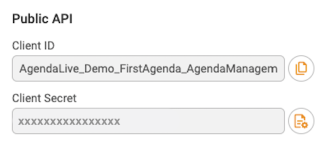
On the overview of your integrations, you can now see all the integrations that you have set up against Live
Image
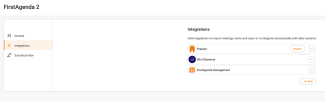
Tap the icon with the 3 dots next to Management if you need to edit or delete the integration.
