To set up the integration between Prepare and Live, you first need a Client ID and a Client Secret to set up the API that works as the connection.
Besides, you have to make sure that there is an administrator in Prepare that select the teams which will be shown in Live.
How to create the integration
- Click on Settings in the left side menu bar
- Next, click on Organisation settings
- Please, click on + Add
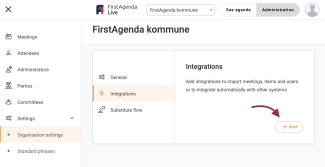
- From here, you select FirstAgenda Prepare
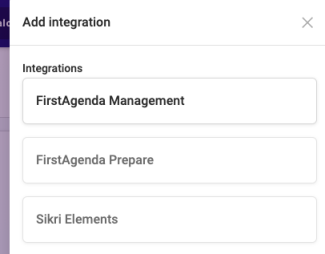
You will be sent back to the overview of your integrations.
- Please, click on the icon with three dots next to Prepare

- Insert Client ID and Client Secret from FirstAgenda Prepare and press Save
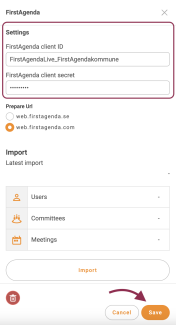
Please note: When you click Save, the text in Client Secret will disappear the next time you log on to the integration. You should NOT click in the box because, this way, you will delete the current Client Secret and need a new one.
What happens when I click on Import?
When you click on Import under Integrations in Live, users, selections, and meetings are transferred from Prepare to Live. You may need to refresh the page afterward for the transfer to be visible in Live.
