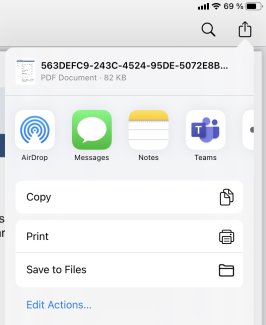How to download the content of your meetings in the app
Downloading content from the meeting's front page
On the meeting's front page, there is a PDF button at the top right corner. When you click on it, various options will appear:
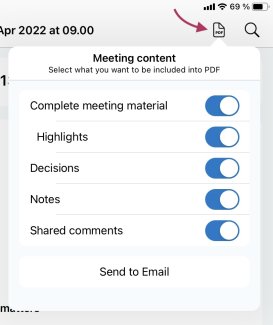
You always have the option to download your notes and shared comments.
Furthermore, the team administrator may have also given you permission to download a full agenda. If you are allowed to download a full agenda, you also have the option to download your annotations.
If it's not possible to download a full agenda, it's because the team administrator has not enabled this option.
Download a single document in the app
Just like on the web, you also have the option to go to a specific item and download the individual document, such as a case presentation.
You download a single document by clicking the PDF button at the top right corner:

Then, press the Share button:

Choose the method you prefer to retrieve the document from the app: