Continue reading if you want to delete an invitation in Prepare.
Here's how to delete an invitation:
- Log in to web.firstagenda.com.
- Click on "Users" in the left menu in Prepare.
Image
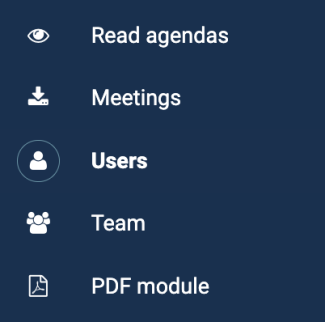
- Then click on "View status for all users" at the top right corner.
Image
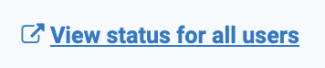
- You will now be taken to user administration. Here, click on "Invitations" in the left menu.
Image
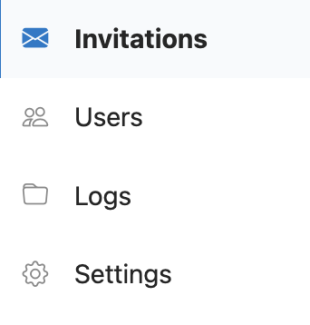
- Here, you will see a list of all the invitations you have sent out in the organization. Click on the initials of the invitation you want to delete.
- A blue box will appear at the bottom of the screen. Click on "Delete."
Image
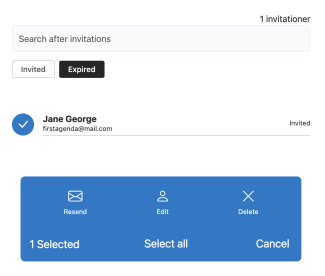
You have now deleted the invitation.
