It is easy to share a PDF-file from an agenda item in presentation view when using FirstAgenda Live.
- Please click on the meeting you wish to share in presentation view
To show an agenda item in presentation view, please make sure the presentation view is activated. This is done by clicking in the button 'Presentation view'. When the button is green the content is shown in presentation view.
Image
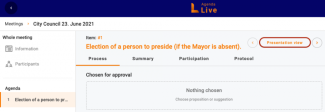
- When you reach the agenda item with the attached PDF-file you simply click on the file under for instance: 'Propositions and suggestions'
- Next, you can select whether the PDF should be shared to the presentation view or not. If the button is orange the PDF-file is shown in presentation as shown in the example below:
Image
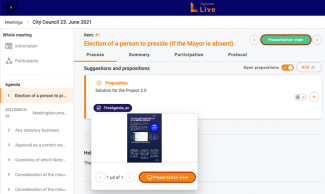
- To remove the PDF-file from the presentation view you can either go to the next item on the agenda or click on the orange button. This way it turns white again and the file is no longer visible in the presentation view
Please remember that the agenda item can not be concluded since the PFD-file will not be shown in the presentation view then.
Learn more about how to show suggestions or propositions in presentation view here.
