If a party gets a new logo, name or changes colour, you can change the settings for the party in FirstAgenda Live.
How to edit a party
- Click on Parties in the left side menu
- Select the party from the list you wish to edit
Image
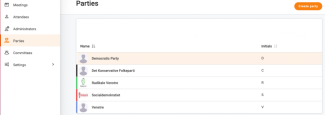
- You can change the logo by clicking Select image (this function will appear when hovering over the current logo)
- Please select a image or logo from your computer
Image

Image
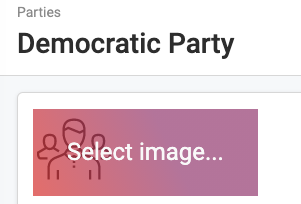
- You can edit party name in the box Party name by clicking in the box
Image
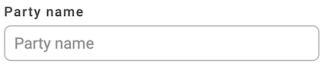
- You can change initials or abbreviation for the party in the box Initials by clicking in the box
Image
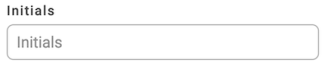
Finally, you can change the colour. You can either drag the mouse over the rainbow coloured slider or type in the party colour as hex, rgb and hsl usind the arrows.
Image

When you have made your changes remember to click Save.
