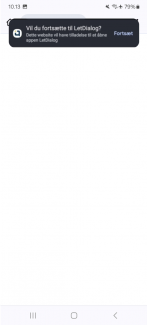To log in with MitID on Android phones, follow this short step-by-step guide. At the bottom of the page, you can also watch a video where the instructions are completed.
How to log in with your MitID on an Android Phone
- Tap the three dots in the top right corner
Image
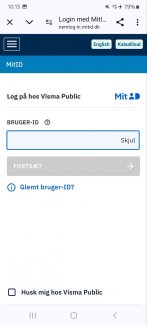
- Tap "Open in Chrome". It may say something else if you are using a different default browser on your phone.
Image
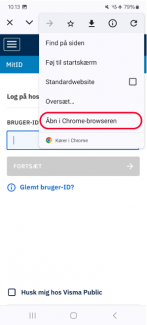
- Enter your MitID user ID.
Image
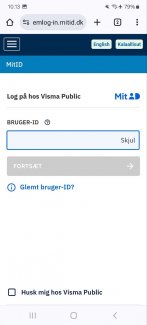
- Tap the blue button "Open MitID app"
Image

- Approve in the MitID app
Image
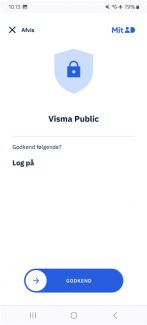
- Tap "Finish" at the bottom of the screen
Image
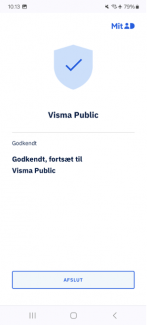
You can now either return to your LetDialog app yourself or click 'Continue' on the banner “Do you want to continue to LetDialog?” at the top of the screen. The LetDialog app will then open and log you in.
You now have the option to enable Face ID or Touch ID for future logins.
Image