If you want to add an external user to an AD organization, meaning a user who does not have an AD email, you need to indicate this when creating the invitation for the user.
Here's how to add an external user to an AD organization:
- Log in to web.firstagenda.com
- Click on "Users" in the left-hand menu and click "Register"
- You will be redirected to the user administration page, where you can create the invitation
- Make sure to turn on the slider for "Invite external user"
Image
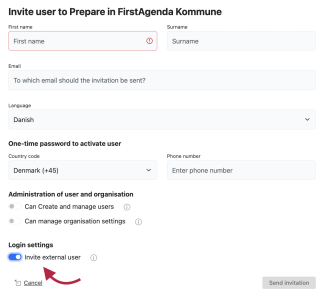
- Fill in all fields and then click "Send invitation"
- The system now knows that the user does not have an AD email, and the user will receive an invitation email with a link to create the user
Edit the invitation if "Inviter ekstern bruger" is not turned on
If you did not turn on the slider for "Invite external user" when creating the invitation, you can go in and edit it.
- Click on "Users" in the left-hand menu in Prepare
- Click on "View status on all users"
- You will be redirected to the user administration page, where you can make the change
- Click on "Invitations" in the left-hand menu
Image
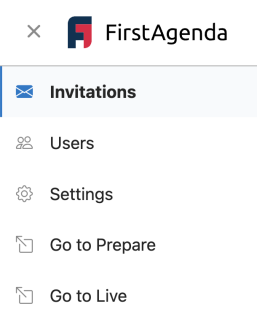
- Click on the invitation you want to edit
- Now turn on the slider for "Invite external user"
- Click "Save and resend invitation"
- You have now edited the invitation
