On this page, you will find instructions for the Auto-allocator and which settings you are able to set.
Image
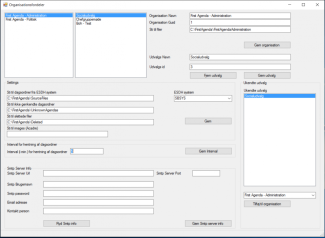
Add new organization
Image
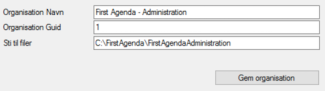
- Enter Organization Name and Organization key (GUID). Contact FirstAgenda at support@firstagenda.com to get information about the organization key.
- Enter Path to files (the location from where the source directory for the new organization fetches agenas)
- Click on Save organization
Add new team
Image
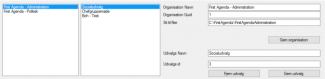
- Select the organization in the list to the left
- In the input fields to the right, enter Team name + Team ID (you can find this ID in your DMS)
- Click on Save team
Remove a team
Image
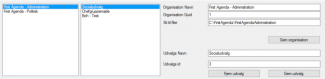
- Select the organization in the list to the left
- Select the team from the list in the middle
- Click on Remove team
The team has now been removed and will no longer be allocated.
Unknown teams
Image
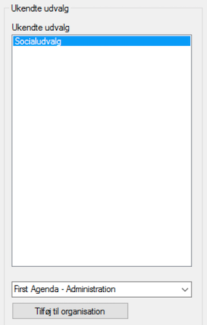
If agendas are sent to a team that has not been created in the auto-allocator, the team will be put in the list of unknown teams.
Add unknown team to an organization
- Select the team from the list of unknown teams
- Under the list of unknown teams, choose the organization in the dropdown menu
- Click on Add to organization
Settings
Image
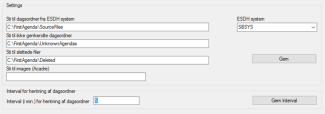
- Path to agendas from DMS
This should be the current source directory from which the auto-allocator should fetch the agendas
- Path to agendas that could not be recognized
This path shows where agendas for unknown teams will be sent to
- Path to deleted files
This path shows where deleted files will be put after a cleanup
- DMS
This is where you select your DMS from the dropdown- click on Save to save your settings
- click on Save to save your settings
- Interval for retrieving agendas
Indicates in minutes how often the auto distributor checks the source folder and distributes it- Click Save Interval to save the time interval
SMTP
Image
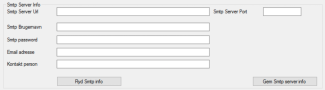
This part is not currently in use.
Here, you can put in an email address to receive notifications, if an unknown team uccors.
