It is the meeting administrator's responsibility to start a vote. Once a vote has started, you have the opportunity to cast your vote in Live.
How to vote in Live on iPad
- When you are in the Prepare app and a vote is ongoing, the small Live button will turn orange.
Image
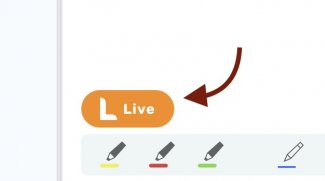
- Tap the button, and you will be taken directly to the vote.
- If the vote does not pop up automatically, you can click on the 'Ongoing Vote' button at the bottom of the page, and you will be taken directly to the vote.
Image
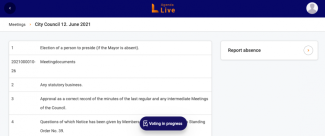
- Now you have the option to vote. You can vote either 'Accept', 'Refrain', or 'Reject'. You can also read which proposal has been submitted and who submitted it.
Image
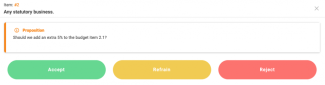
- Cast your vote by tapping one of the fields.
Read here how to change your vote.
Read here how to see the voting results.
How to vote in Live on the Web
- If you are using Live on your computer, go to app.agendalive.dk in a separate browser tab and log in. Find and click on the relevant meeting.
- When a vote is ongoing on an agenda item, the vote will automatically pop up. If it does not appear automatically, you can click on the 'Ongoing Vote' button at the bottom of the page, and you will be taken directly to the vote.
- Now you have the option to vote. You can vote either 'Accept', 'Refrain', or 'Reject'. You can also read which proposal has been submitted and who submitted it.
- Cast your vote by clicking on one of the fields.
Read here how to change your vote.
Read here how to see the voting results.
