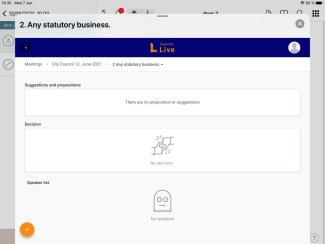When you have logged in to FirstAgenda Prepare go to an item from the agenda. Here a blue-purple FirstAgenda Live icon will appear in the bottom of the item.
When you press this Live button you will be send directly to FirstAgenda Live.
Image
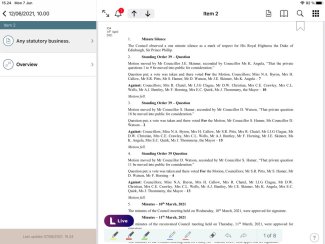
When you have clicked on the Live button your iPad screen will look similar to the screenshot below and you have the opportunity to:
- View suggestions and propositions from the meeting
- Get an overview of the decisions made
- Add yourself to the speaker list or see who is already on the list
Image