It is quick and easy to make an import of committees in FirstAgenda Live. Follow the guide below.
- In the left side menu you will find Settings. Click on the drop down arrow and the two following options will appear:
Image
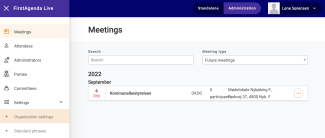
- Please click on Organisation settings and Integrations and you will meet the following:
Image
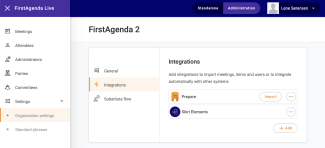
- Select the organisation you will make the import for and click on the three orange dots to the right
- The following pop-up will appear and you can import the commitees by clicking Import
Image
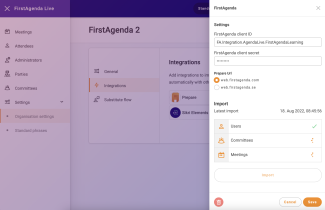
- The system will automatically import all committees and show a spinning, orange icon
Successful import
- When the import has been successful you will see a green check mark next to the committees.
- You have now completed the import of committees!
