When you need to transfer a new committee to FirstAgenda Live from FirstAgenda Prepare, you first need to access FirstAgenda Prepare and set up the committee to enable the transfer to FirstAgenda Live.
Below you can find instructions on how to prepare a committee for transfer:
How to access the Publishing API settings:
- Log in to FirstAgenda Prepare as an administrator.
- Click on Publishing API in the left menu.
- From the Publication start date field, select the date when the agenda should be published from FirstAgenda Prepare to FirstAgenda Live.
- Click Save to save the date.
Image

Add or remove committees from FirstAgenda Live:
- Click on "Edit" to associate the committees that you want to be able to present agendas on FirstAgenda Live. By default, only the title "Closed item" will be displayed in the overview for closed items.
- If you want a title to appear for a closed item on FirstAgenda Live, check the box in the "Display title for closed items" column.
Image
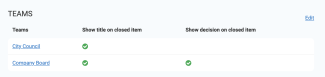
Add FirstAgenda Live to the end-user app:
- Click on "Committees" in the left menu.
- Click on the committee that you want to use FirstAgenda Live.
- Enable the slider under Enable FirstAgenda Live.
Image
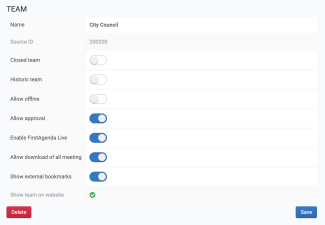
Click "Save" to apply the changes.
