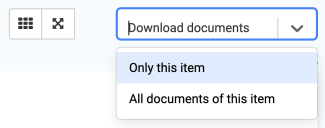How to click at links in case presentations and appendices
On the iPad, it is possible to click through all links in main documents and appendices.
- It will work with links sent from an ESDH-system
- And links created directly in the web version of FirstAgenda
On the web:
From web.firstagenda.com, links in case presentations and attachments do not work. This is because the documents in the web version of FirstAgenda Prepare are displayed as images instead of PDF files. However, you have the option to open links from the web if you download the documents as PDF and open them on your computer.
You can do this by clicking on the drop-down menu 'Download documents' in the upper right corner. You should then choose whether you want to download 'Only this document' or 'All documents of this item,' as shown in the picture below.
Image